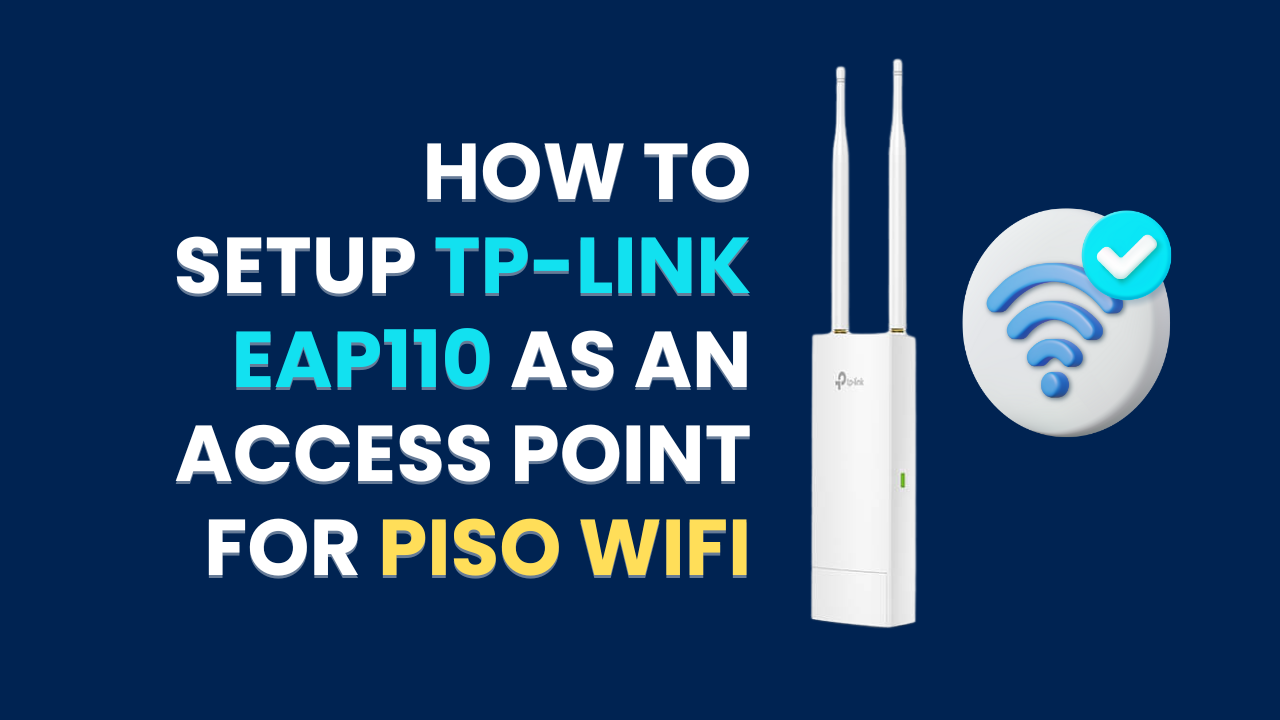Setup TP-Link EAP110 as an Access Point for Piso Wifi: Are you looking to setup TP-Link EAP110 as an access point for Piso wifi? Look no further! This guide will show you exactly how to do just that. With our step-by-step instructions, you’ll quickly have your TP-Link EAP110 up and running as an access point. Say goodbye to slow and unreliable internet connections hereafter, and enjoy seamless Piso wifi access. We will see the setup process, the benefits of using the TP-Link EAP110 as an access point for Piso wifi, and tips and tricks for optimal performance.
Contents
- 1 About TP-Link EAP110:
About TP-Link EAP110:
The TP-Link EAP110 is a wireless access point for various environments, including outdoor and ceiling mount applications. This strong access point provides dependable, fast wireless internet access. It offers many devices a quick and reliable internet connection at 300Mbps Wi-Fi speed. The operation modes supported by this access point include a wireless client, range extender, and access point. Because of its adaptability, you can set it up to meet your requirements.
The TP-Link EAP110 also has sophisticated security measures to provide a safe and secure network. It is compatible with WPA/WPA2 encryption, which safeguards your data and stops unwanted access. It also supports VLAN tagging, which lets you establish distinct virtual networks for various user groups. This feature is particularly useful in office environments where multiple departments require separate network access.
Also Check : How To Register For Lpb Piso Wifi
What are Access Points and Piso Wifi?
Access points and Piso Wifi are commonly used in small businesses and public areas to provide wireless internet access to users. An access point is a device that connects to a wired network and broadcasts a wireless signal, allowing devices like smartphones, laptops, and tablets to connect to the internet. It acts as a central hub, extending the range and coverage of the network.
On the other hand, Piso Wifi is typically coin-operated, allowing users to pay for internet access for a specific duration. It’s a convenient option for businesses and establishments to monetize their internet service and provide controlled access to users. With the increasing demand for wireless connectivity, access points and Piso Wifi have become essential tools for convenient internet access in public spaces and small businesses.
Also check : How to check remaining time in piso wifi
Required Equipment to Setup TP-Link EAP110:
You’ll need specific equipment to set up TP-Link EAP110 as an access point for Piso Wifi.
- TP-Link EAP110: The first item you’ll need is the TP-Link EAP110 access point itself. This device will serve as the central hub for your Piso Wifi network.
- Ethernet cable: In addition to the access point, you’ll also need an Ethernet cable. This cable will connect the EAP110 to your existing modem or router.
- Power source: Another critical piece of equipment you’ll need is a power source for the EAP110.
- Mobile device: Lastly, you’ll need a computer or mobile device with internet access to configure the EAP110 and manage your Piso Wifi network.
With this equipment in hand, you’ll be ready to set up your TP-Link EAP110 as an access point for Piso Wifi.
How do you setup TP-Link EAP110 as an access point for Piso Wifi?
To setup the TP-Link EAP110 access point to your modem or router using an Ethernet cable.
- First, locate the Ethernet port on the back of the EAP110 and connect one end of the cable to it.
- Then, plug the other end of the cable into an available Ethernet port on your modem or router.
- Once the access point is connected, power it on by plugging it into a power outlet.
- Please wait for it to fully boot up and initialize, which usually takes a few minutes.
- Next, you must access the TP-Link EAP110‘s web-based management interface.
- Open a web browser on your computer or mobile device and enter the default IP address of the access point (usually 192.168.0.254 or 192.168.1.1) into the address bar.
- Press Enter to load the login page.
- Enter the default username and password (usually admin for both) to log in to the management interface.
- Once logged in, you can begin configuring the access point according to your requirements.
- It includes setting up the wireless network name (SSID), security settings, and other advanced features.

- After configuring the EAP110, save the settings and apply them. The access point will then restart to apply the changes.
Once it’s back online, you can connect your devices to the newly created wireless network and enjoy the benefits of your TP-Link EAP110 access point as an access point for Piso Wifi.
Also Check : Ado Piso Wifi Pause Time
How to Configuring Network Settings for Piso Wifi?
After setting up your TP-Link EAP110 as an Access Point for Piso Wifi and enjoying its benefits, it’s time to configure the network settings for your Piso Wifi network.
- Access the TP-Link EAP110’s web interface by typing its default IP address (usually 192.168.0.254) into your web browser.
- Once logged in, navigate to the Network tab and select the WAN settings.
- Here, you’ll need to enter the necessary information your internet service provider provides, such as the IP address, subnet mask, and gateway.
- Next, proceed to the LAN settings and set a static IP address for the Access Point. Choosing an IP address within the same subnet as your main router is recommended.
- Finally, configure the wireless settings, including the SSID (network name), security mode, and password. It’s advisable to use WPA2-PSK as the security mode for enhanced protection.
Once you have completed these steps, save the settings, and your Piso Wifi network will be ready to serve your customers.
How do you solve TP-link EAP110 not Connecting to Piso Wifi?
If you’re experiencing issues with your TP-Link EAP110 not being able to connect to the Wi-Fi network, you can take a few troubleshooting steps.
- First, ensure that the EAP110 is within range of your Wi-Fi router and that no physical obstructions are blocking the signal.
- Additionally, check if the EAP110 is correctly powered on and the LED lights function as they should.
- Next, verify that the Wi-Fi network you’re trying to connect to is working correctly. You can click another device, such as a laptop or smartphone, to the Wi-Fi network and check if it can access the internet.
- If there’s an issue with the Wi-Fi network, you may need to contact your Internet service provider for assistance.
- If the Wi-Fi network is functioning correctly, but the EAP110 still can’t connect, try resetting the device to its factory defaults.
- To do this, locate the reset button on the EAP110 and press and hold it for about 10 seconds. After resetting the device, you must reconfigure it to connect to your Wi-Fi network.
If none of these troubleshooting steps resolve the issue, there may be a hardware problem with the EAP110. In this case, you should contact TP-Link customer support for further assistance or consider replacing the device.
FAQ’s:
1. Can I Use a Different Model of TP-Link Access Point for Setting up Piso Wifi?
Ans: You can use a different TP-Link access point model to set up Piso WiFi.
2. What Are the Advantages of Using an Access Point for Piso Wi-Fi instead of a Regular Router?
Ans: Using an access point for Piso Wifi allows multiple users to connect simultaneously, provides better coverage, and offers more control over network settings.
3. Can I Use the TP-Link EAP110 for Other Purposes besides Setting up Piso Wifi?
Ans: It can be used as a standalone access point for any wireless network, providing reliable and secure internet connectivity.
4. Are There Any Limitations or Restrictions When Using the TP-Link EAP110 as an Access Point for Piso Wifi?
Ans: There may be limitations or restrictions when using the TP-Link EAP110 as an access point for Piso WiFi.
Conclusion:
In conclusion, setup TP-Link EAP110 as an access point for Piso Wifi can provide various benefits. These benefits include improved network coverage and efficient management. You can ensure optimal performance by following the outlined steps and configuring the network settings appropriately. The TP-Link EAP110 is a reliable choice for creating a Piso Wifi hotspot. Its features and capabilities make it suitable for providing wifi access in public spaces.